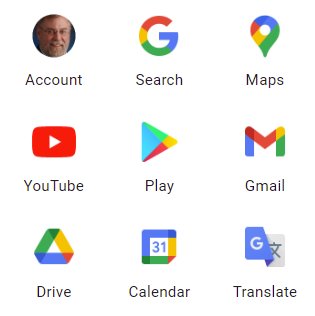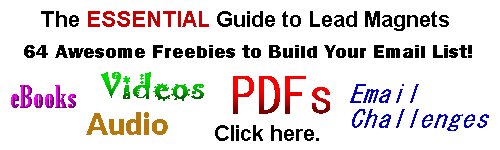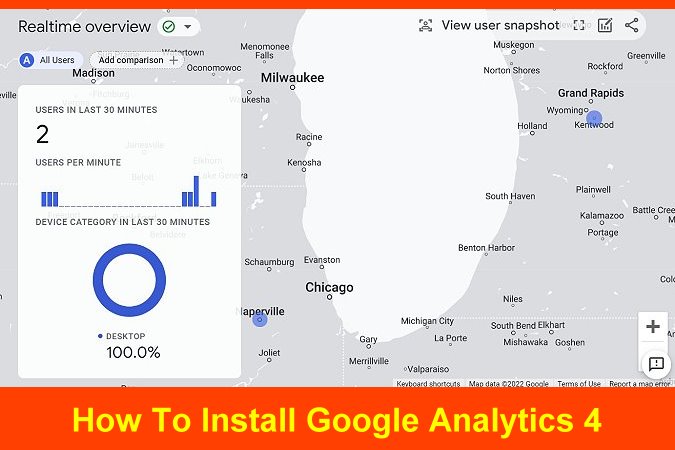
Google Analytics Overview
Google Analytics gives you Key Performance Indicators for you website. At the very least, you want to know how many people visited and what content they visited most. We’ll discuss more of that below.
But first, there is a big change coming to Google Analytics that you need to prepare for.
Google Analytics 4
I wrote about this before, but it bears repeating. Google will sunset the current version of Analytics, called Universal Analytics on July 1, 2023. To continue getting access to your website’s Key Performance Indicators, you will have to switch to the new Google Analytics 4.
Don’t worry. It’s not that difficult and we’ll explain everything you need to know to install or convert to Google Analytics 4 right here!
If you look at your existing analytics dashboard you will see a banner at the top of the page informing you of the change with 2 links, one for more information and one to get started.
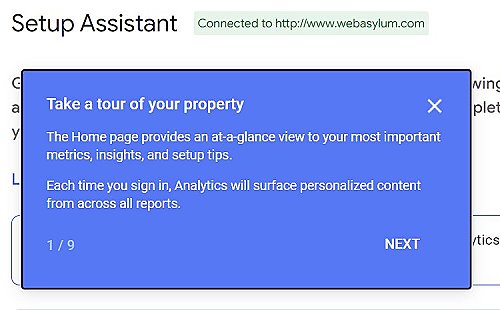
Here’s how to install Google Analytics 4.
Log In To Your Google Analytics Dashboard
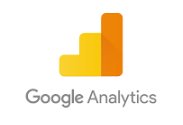
To access Google Analytics to either set it up for the first time or switch from Universal to Google Analytics 4, you need to login to any Google account. You get those options by clicking on the little 3 columns by 3 rows icon in the upper right corner.
Most people probably log into Gmail, but you can use your Drive, Calendar, Ads, Blogger, Maps, Slides, etc accounts. You may have to poke around a bit to find it. I sometimes do. You can also get started or sign in HERE.
How to Set Up Google Analytics 4
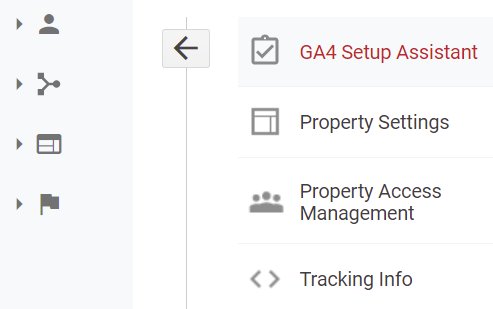 Once inside your Google Analytics account, scroll down and click the settings or Admin gear in the lower left of the screen. This where you get access to property settings and notice the link to GA4 Setup Assistant. Click it.
Once inside your Google Analytics account, scroll down and click the settings or Admin gear in the lower left of the screen. This where you get access to property settings and notice the link to GA4 Setup Assistant. Click it.
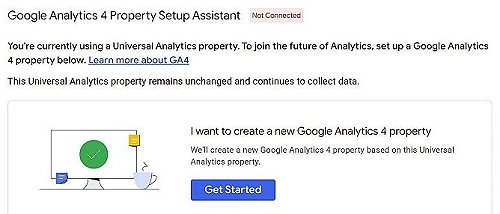
Click the Get Started button.
Next, you’ll see a popup telling you what the setup wizard can and cannot do.
This wizard will:
- Create a Google Analytics 4 property. This will be a new property without historical data. Don’t worry, your original property is not affected in any way.
- Copy basic settings from your Universal Analytics property. You can start manually configuring additional settings like conversions, audiences, events, and product links. Over time, more upgrade tools will be available to help migrate these configurations.
- Activate enhanced measurement. Enhanced measurement is automatically enabled so you can go deeper than page views to measure user behavior and content success. You must ensure that no personally identifiable information (PII) will be sent to Google.
This wizard can also:
Enable data collection using your existing tags. They can’t migrate your tag customizations, though, so consider how this affects your data collection.
Click Create property. You should now see a confirmation that your properties are connected. You have the option of disconnecting the properties if the need arises.
How to Check If Google Analytics is Working
There are several ways to verify that Google Analytics is working. First of all Google will show you.
Be patient. It often takes 24 hours for information to show up in your Google Analytics account. For the most immediate verification, look at the Realtime stats. It will show you users who have viewed your site in the past 30 minutes, including you, unless you’re filtering your IP address.
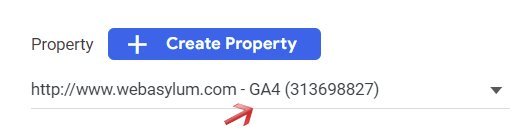
Scroll down to see the property name. Example: http://www.domain.com123456789-GA4
Click on See your GA4 property.
Use the side panel to navigate to different reports. For more detail click the links at the bottom of the cards.
Different reports help you learn more about your business, including Acquisition, Engagement and Monetization. Discover who your most active user demographics, best traffic sources, most popular content and even the types of devices they’re using.
Use the data to measure how well your funnels are performing and analyze how they can be improved. You can track the paths your visitors take through your website.
While you’re in there, take some time to review your administrative settings. Verify user permissions and sharing settings and edit product links.
Do you like this? Please share!
Google Analytics 4 is out. Here's the easy way to get it set up. Share on XGoogle Analytics Tag Manager
You can use the Tag Manager in a number of ways. In this article, we are just going to focus on getting the basic package working. As you set up Google Analytics 4, you will need to add a tag to the header of your website. With WordPress, you can use a plugin like Headers and Footers, which allows you to add a global site tag to every page’s header, body or footer.
Tagging Instructions
- Global site tag (gtag.js) Use this if you’re using a website builder or CMS-hosted site, such as WordPress.
- Add the Analytics tag to your website to begin seeing data in your property.
- Copy the global site tag into the <head> section of your HTML. Or, if you use a website builder (such as GoDaddy, Shopify, or others), tag your website using these instructions.
Google Tag Manager
Add and maintain tags through a web interface to send data to Google Analytics, as well as other Google and non-Google tools.
Use either Global Site Tag or Tag Manager, and be careful not to use both.
This is what the tag code looks like:
<!– Global site tag (gtag.js) – Google Analytics –>
<script async src=”https://www.googletagmanager.com/gtag/js?id=G-8GZ43HTKS5″></script>
<script>
window.dataLayer = window.dataLayer || [];
function gtag(){dataLayer.push(arguments);}
gtag(‘js’, new Date());
gtag(‘config’, ‘G-8GZ43HTKS5’);
</script>
Once you have successfully installed the code on your website, you should be able to confirm that it’s working properly. You will often get an error message on your dashboard saying that dat is not being retrieved. It sometimes takes 24 to 48 hours before the data begins to show in Google Analytics.
Next step? Install Google Search Console! More on that next!
Business Dashboards
There are apps and websites that let business owners and C-Suite executives monitor Key Performance Indicators, including Google Analytics, all in one place. And it’s all accessible on your desktop, tablet or Smart Phone.
- Google Ads, Facebook Ads, Instagram Ads
- LinkedIn Pages
- Banking
- Human Resources
- Sales
With Google Analytics, you might focus on these KPIs.
- Sessions and Users
- New and Returning Visitors
- Bounce Rate
- Goal Conversion Rate
A friend of mine and I were discussing this today. We’re both amazed at the number of clients we have who don’t know their numbers. I’ve seen such deficiencies on a couple of my favorite TV shows, including Restaurant Impossible and CNBC’s The Profit.
The Profit’s Marcus Lemonis has a a great quote I’ll leave you with, “If you don’t know your numbers, you don’t know your business.”