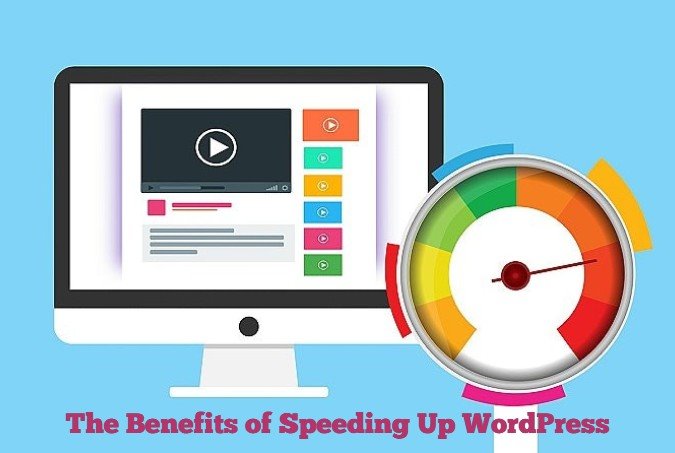
Website Speed is a Google Ranking Factor
Google revealed in April of 2010 that site speed had become a new signal in their ranking algorithms. In recent years, as they put more emphasis on the search experience for people on mobile devices, site loading times are thought to have become an even bigger site ranking factor.
In addition to that, we know that most website visitors give up very quickly on slow-loading websites, wanting them to load in mere seconds. It’s part of ‘page experience’ that Google has been researching through both internal studies and industry research that shows that users they prefer sites with a great page experience. In recent years, Search has added a variety of user experience criteria, such as how quickly pages load and how they look on mobile devices.
Why speed is important to your WordPress site. Get 8 tips on how to benefit from a fast-loading website. Share on XWhy Speed is Important for Your WordPress Site
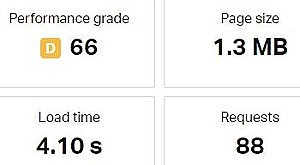 One reason is that human attention spans have been nearly cut in half since 2000, dropping from 12 seconds to 7 seconds. A slow-loading website fuels impatience and they will leave your website before it even loads.
One reason is that human attention spans have been nearly cut in half since 2000, dropping from 12 seconds to 7 seconds. A slow-loading website fuels impatience and they will leave your website before it even loads.
Research has shown that they probability of bounce is 32% on page load speeds of just 1-3 seconds. At 1-5 seconds, the probability of bounce increases 90%
Another reason why website speed is important can be found in a case study by StrangeLoop that involved large sites like Amazon and Google that showed that a 1 second delay in page load time can result in a 7% loss of conversions, 11% fewer page views and a 16% decrease in customer satisfaction.
On top of that, most of the search engines have been penalizing websites with slow page-loading times by pushing them down the SERPs.
So, knowing how to speed up your WordPress website is important to both Google and your visitors.
What Slows Down Your WordPress Site?
- Page size.
- Image file sizes.
- Slow or overloaded servers.
- Lack of caching.
- DNS settings.
- Other technical reasons.
Some WordPress themes run slower than others. You should evaluate if the theme you are using is a slow loader or not. Some themes, like Acabado, Astra and Twenty Nineteen (a default and free WordPress theme) are built for speed. And there are others.
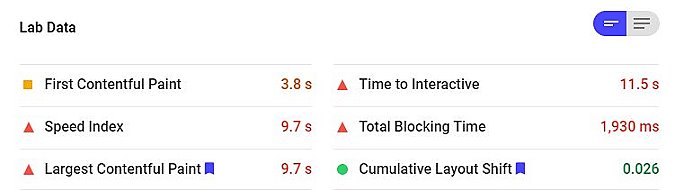
How to Check Your WordPress Website Speed
To know how to speed up your WordPress site, you need information like the image above. Page speed tests will often vary day-to-day for multiple reasons, so it is important to check your site’s speed often. Different page speed testing tools will render different results, so always use more than one..
Check these stats at least once a month.
How to check your website speed and why it's important. It's good to be fast! Share on XHow to Speed Up Your WordPress Website
#1 Change Your Nameservers
Domain names connect IP addresses; the IP address of your website to the IP address of your visitor’s computer. Visitors to your website type a domain name into their browsers. That request has to be converted to machine language, called IP addresses that allow routers and servers all over the world to communicate. The webserver for a specific domain name may be located at an IP address, like 162.59.101.5 and the person accessing the site, Jenny, is at IP address 86.7.53.09. When Jenny types in the website she wants to see, the registrar of the domain name’s Nameserver makes the connection.
But registrars don’t always make those conversions as quickly as 3rd party providers.
Cloudflare free DNS service is often faster than the registrar. All you have to do is go into your DNS records and change the Nameservers from something like “NS1.domaincontrol9.com” to “ajay.ns.cloudflare.com.”
Sign up for a Cloudflare account. Choose your plan. Click ‘Add a site.’
Another interesting benefit of using Cloudflare is that it can help prevent DoS attacks. Denial of Service attacks are meant to shut down networks or web servers by flooding their IP address with a barrage of requests, making them virtually inaccessible.
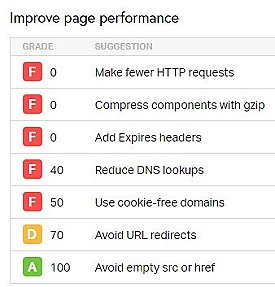
We tested Cloudflare on a site that Pingdom gave a performance grade of C75. Page Size 3.3MB with a decent load time of 1.35 seconds and 96 requests. Pingdom recommended that we improve performance by…
- Make fewer HTTP requests
- Add Expires headers
- Reduce DNS lookups
- Avoid URL re-directs
- Use cookie-free domains
After the Nameserver change from the site registrar to Cloudflare, Pingdom reported improved results.
How to Check if Domain Nameservers Are Pointed Correctly
You can verify where your nameservers are set up using free tools.
Go to www.websitepulse.com/tools/ Click on NS Record Lookup. Add your domain name and click ‘Enter.’
You’ll also get DNS registration information, including listed Nameservers at WHOis.net. Enter a domain name and click on the magnifying glass.
#2 Optimize Your Images
Too many websites are using images that are too large or big resolutions. When we teach students how to speed up your WordPress site, we often START with images.
The picture you have of grandma on the bookshelf may be printed at 300 to 600 dots per square inch. (DPI) The resolution of the Internet is just 72 dpi. Grandma’s picture will not show up on monitors any better at 300 dpi than 72 dpi and the same picture file at 72 dpi is smaller and loads quicker.
We may use 96 dpi images because they print better. Anything more is overkill, unless you’re offering a download in high res.
Digital cameras and scanners usually use files with high resolutions and large sizes. It’s not uncommon for images to be recorded at 5184 x 3546 pixels, which is more than 2X the width of most webpages today 1920×1080. And most images you use are smaller parts of the screen; maybe 300 pixels wide.
We see clients with overly large or high resolution pictures and when they scale down, page loading improves dramatically.
We like to see images optimized using a photo editor before they are uploaded to the media section of WordPress, but there are also image compression plugins, like ShortPixel Image Optimizer, ShortSmush and Imagify that compress images by 25-60%
And remember, PINS and some Infographics are usually pretty large files! You may want to be careful using them.
You can test individual web pages with Pingdom. Find your slowest-loading pages and fix them. It can be interesting to compare page load speeds before you remove or optimize a large image and after.
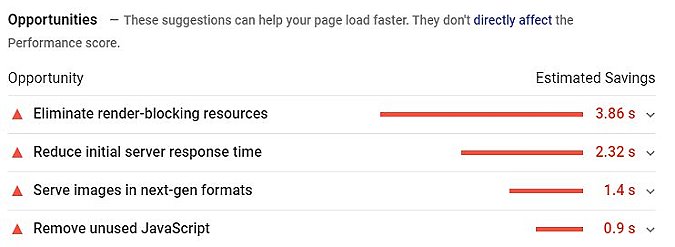
#3 Cache Your Website
Rather than serving your websites files one-by-one for each request, you can set up more efficient ways of distribution.
WP Rocket. This WordPress plugin is an all-in-one page speed app that works by temporarily storing static website files in a way that allows them to be delivered in a more quickly, improving download speeds. There are a number of ways to make your website load faster and one of the most common type ways is to use a cache plugin like WP Rocket, a paid plugin that costs $49 or more.
It’s competitors include W3 Total Cache and WP Super Cache but with more features. The benefit is that of WP Rocket is that it automatically fixes many of the techie stuff that gives most people blurred vision and a headache outlined in the page speed tests we did earlier. Stuff like minification, concatenation, GZIP compression, DNS pre-fetching and JS loading. Whew!
We have seen significant page load improvements using the free plugins W3 Total Cache and WP Super Cache, which are both free and available in the WordPress Plugin Repository. The point is that caching your website will often help speed up your site significantly, which both Google and your visitors will love.
#4 Use a Content Delivery Network.
Content Delivery Networks, like WP Rocket, KeyCDN, Amazon CloudFront and others have geographically distributed servers all over the world that help deliver your webpages from shorter distances. If your site is hosted on a webserver in Arizona, the time it will take to load from Chicago is going to be shorter than from a visitor in England or Japan. CDNs cache your files on servers all over the world. When someone tries to access your site, they will connect with the server that is closest. CDNs are also known as Content Distribution Networks.
#5 Use Better Webhosting
Some popular (and cheap) web hosts have very slow webservers, due to the sheer volume of sites hosted and the individual demands of the 2,000 other sites you share the server with. You get what you pay for. Find highly rated hosting companies for your website. It’s worth a few extra bucks a month.
#6 Deactivate Unused Plugins
Every plugin you use takes the server a little bit of time to process for every visitor. Shut down and remove any that you are not using. This will also improve your WordPress security as plugins that have not been recently update may allow hackers a backdoor into your site. And when they get in and start distributing malware or who knows what, it can really slow a webserver down and risk the potential of your site getting blacklisted.
#7 Deactivate Pingbacks and Trackbacks
In my previous post, What are Pingbacks, I talked about how both pingbacks and trackbacks are two core WordPress components that alert you whenever your blog or page receives a link. They’re kind of old school and more often used by spammers than legitimate visitors. So they slow your site down and waste resources.
This functionality is also widely abused when targeting a website with DDoS attacks.
Details on how to turn it off are in the article, but it’s easy. Go to WP-Admin -> Settings -> Discussion and deselect “Allow link notifications from other blogs (pingbacks and trackbacks).” This will help you speed up WordPress some more.
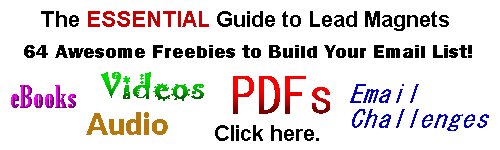
How to Speed Up Your WordPress Site Conclusion
Knowing how to speed up your WordPress site will pay dividends for years to come. It really isn’t an option, it’s a requirement if you want to rank on Google and keep visitors on your site. A little bit of work can go a long way. Focus on the following tactics and I’m sure you’ll see results. Please let me know your ‘Before’ and ‘After’ numbers.
- Speed up your DNS by changing Nameservers.
- Optimize your images for speed by reducing your image sizes and compression.
- Cache your website using plugins.
- Set up a Content Delivery Network.
- Improve your hosting with a quality host.
- Deactivate unused plugins.
- Turn off pingbacks and trackbacks.
Bonus Tip #8: Don’t host videos on your website! It’s much better to use YouTube or Vimeo’s servers. Link to them from their site for better performance.

